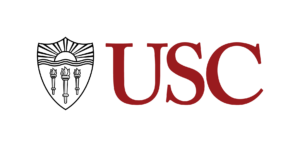USC SUMMER PROGRAMS - TUITION & FEES
Tuition and fees are settled through the USC Office of Student Financial Services. The balance of the tuition and fees is due Friday, May 31, 2024. Any students who have not paid in full by the deadline will be dropped from the program.
In order to view and pay your bill, you will need to complete all four steps listed below. Please be aware that your bill WILL NOT be mailed to you. You may only view your bill online, thus, you must complete the below steps.
For any questions related to billing, contact the USC Office of Student Financial Services. You must provide your 10-digit USC ID number for any communication with this office.
Note: As limited status students, the due date for USC Summer Programs students is Friday, May 31, 2024, not the date posted on your online billing statement. USC Summer Programs students are not eligible for any payment plan. Effective July 1, 2020, credit cards/debit cards will no longer be accepted for the balance of tuition, fees, and other charges associated with student accounts.
Please note that you will not be able to begin this process until you receive emailed instructions from summer@usc.edu. This will come in early May.
INSTRUCTIONS FOR SETTLING TUITION & FEES
Step 1: Activate USC NetID Account & Password (First Log In/Email Activation)
In order to log into the myUSC Portal, you need to activate your USC NetID account. Follow all the directions below to activate and log into your USC NetID (USC email username). If you are an international student who has already activated your NetID, please skip to Step 2. If you are an international student who does not have an SSN/ITIN, please skip to Step 4.
- Activate USC NetID here
- Fill in your 10-digit USC ID number and date of birth
- The USC ID is also posted under your name — My Account on the Application Portal
- Click on the “Find USC NetID” button
- Save the USC NetID
- Enter a secondary email address
- Click on “Confirm email address” button
- Create a password (make sure to save your USC NetID and password)
- Wait 45 to 60 minutes for account to be updated
Step 2: Log into Experience USC to enter permanent address
Now that your USC NetID has been activated and your password created, you can access your account within Experience USC and the myUSC portal.
As a student paying tuition/class-related fees, you may be eligible for federal education tax credits. Please update your permanent address within your secured student portal, so that USC may provide all qualified students with documentation on federal education tax credits. More information on federal education tax credits can be found here.
- Log into Experience USC
- Click on the icon in the top right corner to access your profile
- Scroll down to “Change your address (permanent and current)”
- Update your address and click “Submit”
Step 3: Log into OASIS to enter taxpayer information
As a student paying tuition/class-related fees, you may be eligible for federal education tax credits. Please update your Social Security number or ITIN within your secured student portal, so that USC may provide all qualified students with documentation on federal education tax credits. More information on federal education tax credits can be found here.
- Log into myUSC
- Click on the “Other Services” tab
- Click “Add your SSN/ITIN to your record”
- Enter your SSN/ITIN and click “Submit”
Step 4(a) – FOR DOMESTIC STUDENTS: Make a Payment (made in the U.S.)
Domestic students pay online through the USCe.pay system using one of the following online payment options:
- electronic transfer of funds to USC from your checking or savings account from a U.S. bank
- wire transfer
Log into USCe.pay. After viewing your amount due, proceed to make a payment.
- Select “Make Payment”
- Enter the amount in the “Tuition and Fees” field, and select “Continue” in the lower right corner
- Enter payment method and select “Continue”
- Verify the amount to pay and payment method and select “Pay” at the bottom of the page
- View the payment confirmation message and a receipt will be emailed to the address on file
If your parent(s) or another third party will be making online payments on your behalf, you must grant them guest user access.
Step 4(b) FOR INTERNATIONAL STUDENTS: Make a Payment (made outside of the U.S.; from a non-U.S. Bank)
USC has partnered with Flywire and Convera to streamline the tuition payment process for our students who need to wire funds to the university. USC does not charge you for using the Flywire or Convera options, however, your local bank may charge fees to initiate a transfer on your behalf.
Plan ahead and wire the payment far enough in advance to ensure that it reaches USC before the settlement deadline of Friday, May 31, 2024. Wired funds transactions can take two to five business days to complete after your local bank initiates payment to Flywire or Convera.
International students will save on exchange rates, and in most cases can pay in their local currencies. We encourage students to explore both wire payment options.
To pay by wire transfer, follow these steps once logged into USCe.pay:
- Select “Make Payment”
- Select “Tuition and Fees”
- Verify the amount to pay and click “Continue”
- To pay by Flywire:
- To complete a payment, you will be directed to the Flywire website
- Follow the instructions to complete the payment to Flywire within two business days, payments will be credited to your student account once the funds are received by USC’s bank
- To pay by Convera:
- To pay by Flywire:
- Select “Checkout”
NONREFUNDABLE DEPOSIT
In order to hold your seat in your course, you must submit a nonrefundable deposit. This deposit will be applied to the total program cost.
- Visit the application portal
- Click “Course Deposit” and follow the instructions